Why you should disable the dialog
On the off chance that an application runs into an error it will probably display a popup window with the message "appname.exe has stopped working. A problem caused the program to stop working correctly". This error dialog prevents your application from exiting unless you press one of the options such as "Close the program".
This error dialog prevents monitormyweb from detecting if the application has stopped running. This can also cause issues If you have applications which restart services if they go down.
Here are a couple of ways to prevent the window from showing.
Disable the Error Dialog Through the Group Policy Editor
If you have the GPO editor available to you in your version of windows this is the best way to disable the popup as it doesn't include any manual registry altering. This method is not available in Home or Basic versions of Windows.
1. Type gpedit.msc into a new run command (windows key + r) and select OK to open the Group Policy Editor.
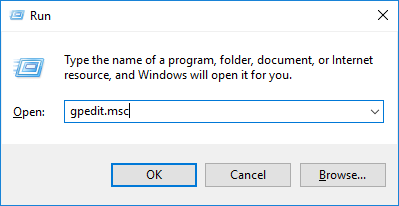
2. Use the left side navigation to go to: Computer Configuration > Administrative Templates > Windows Components > Windows Error Reporting or for Windows XP Computer Configuration > Administrative Templates > System > Error Reporting.
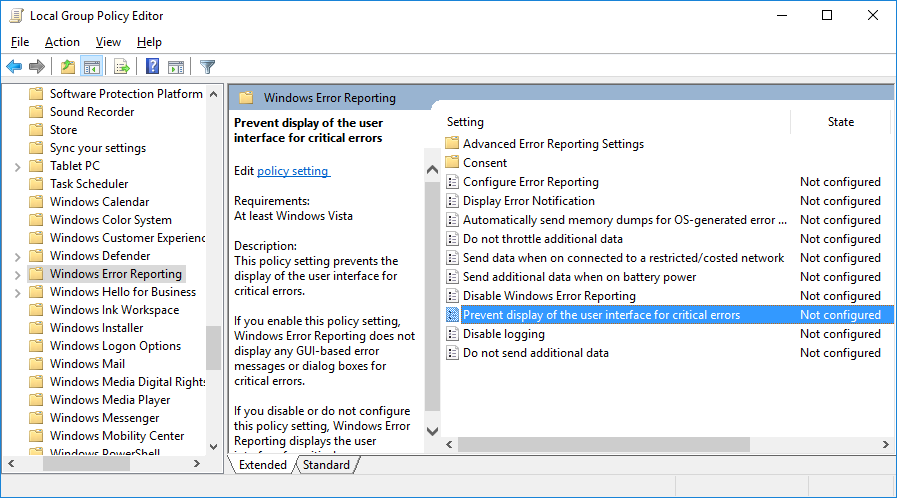
3. Double click on "Prevent display of the user interface for critical errors" in the properties section on the right.
4. Select Enabled on from the radio buttons on the left and click OK
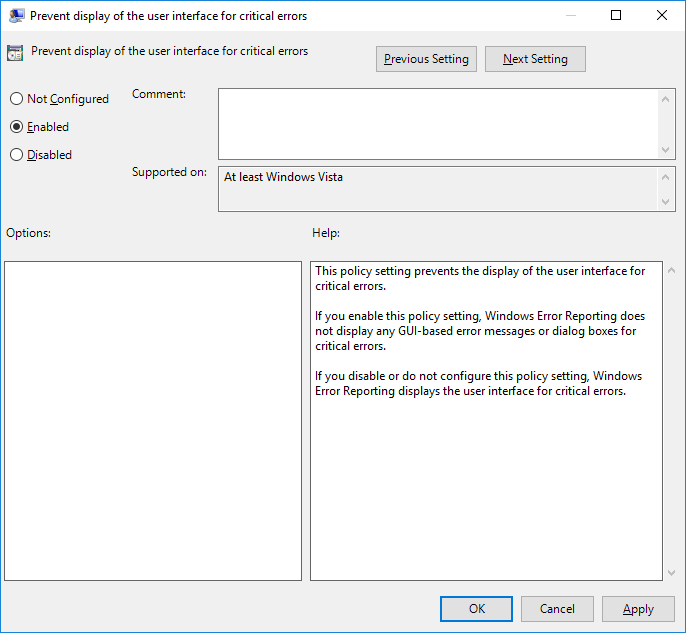
Disable the Error Dialog Through Registry Editor
If the above method is not available to you in your version of windows then the alternative method is to use RegEdit.
1. Type regedit into a new run command (windows key + r) and select OK to open the Group Policy Editor.
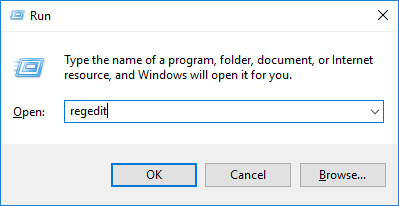
2. Use the left side navigation to go to: HKEY_CURRENT_USER\Software\Microsoft\Windows\Windows Error Reporting
3. Double click the entry on the right side called DontShowUI.
4. Change the vale from 0 to 1 and click OK
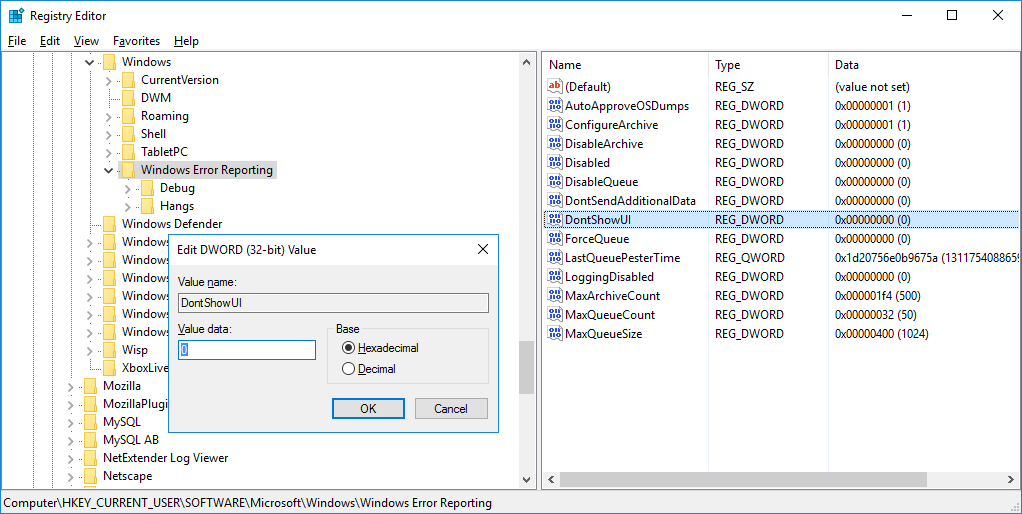
If you don’t have an entry called DontShowUI you can create one by right clicking an empty space in the right pane and selecting New > DWORD. Just make sure you name it DontShowUI and then set the value to 1 by double clicking on your new entry.
The above registry settle will kill the popup discourse for the present client, in the event that you need the setting to influence all clients on the PC then a comparable registry key should be made in the registry at HKEY_LOCAL_MACHINE. This key is absent as a matter of course so should be made. The underneath registry record inside the zip will do that for you.